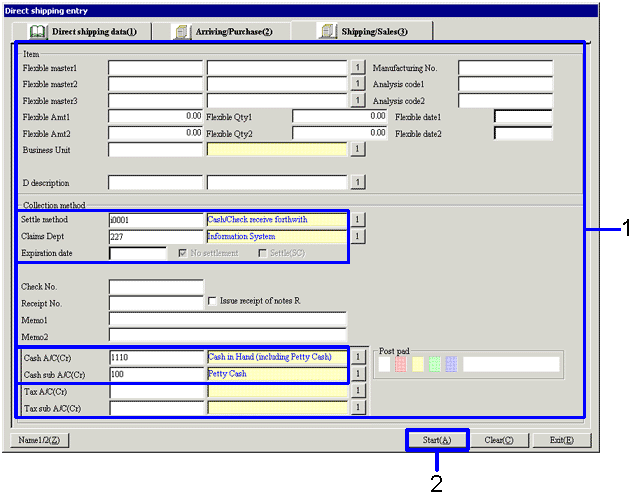Procedure for direct shipping entry
Procedure for direct shipping entry
 Outline
Outline
When direct shipping entry is made, the Purchase order data and the Sales order data will be linked, and the shipping / sales data and the arriving / purchase data will be created simultaneously.
With the Direct shipping data tab, the Sales order data and the Purchase order data will be linked. For one sales order data, multiple purchase order data can be linked.
With the Arriving/Purchase tab, enter the payment method for the Purchase.
With the Shipping/Sales tab, enter the collection method for the sales.
 1.Screen display method
1.Screen display method
-
[Sales Control] → [Shipping Control] → Select [Entry].
-
Select [Direct Shipping Entry] from the menu.
→ The [Direct shipping entry] will appear.
 2.Purchase order data Searching
2.Purchase order data Searching
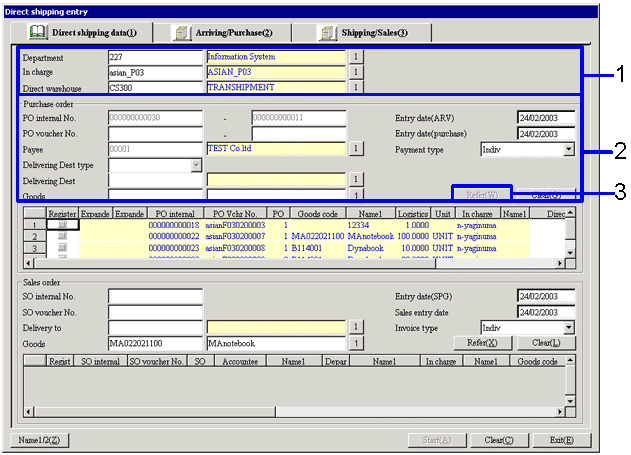
→To Menu Reference
-
Enter the required items (Department, Direct warehouse etc.)
-
Enter the searching conditions of Purchase order data. When you specify the same goods as the sales order data to link, the narrowing down task becomes easier.
-
Click on the "Refer (W)" button.
→ The Purchase order details that match the conditions will be listed in the spread in the [purchase order].
 3.Sales order data Searching
3.Sales order data Searching

-
Enter the Sales order data Search conditions.
-
Click on the "Refer (X)" button.
→ The sales order data that match the condition will be listed in the spread in the [sales order].
 4.Linking of Purchase order data and Sales order data
4.Linking of Purchase order data and Sales order data
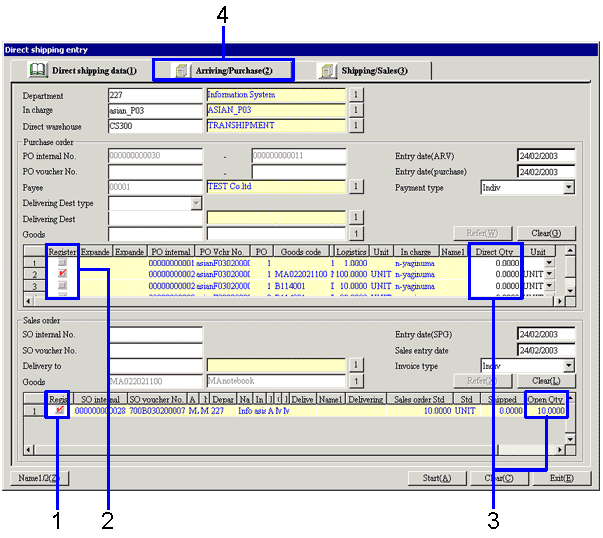
-
Check the "register" checkboxes for the sales order details to choose as direct shipping objects.
-
Check the "register" checkboxes for the sales order details to choose as direct shipping objects. For one sales order detail, you may select multiple purchase order details.
-
Enter the "direct qty" in the purchase order detail to the extent that does not exceed the "Open Qty" in the sales order detail.
-
Click on the [Arriving/Purchase] tab.
→ The [Arriving/Purchase] tab will appear.
 5.Arriving/Purchase data Entry
5.Arriving/Purchase data Entry
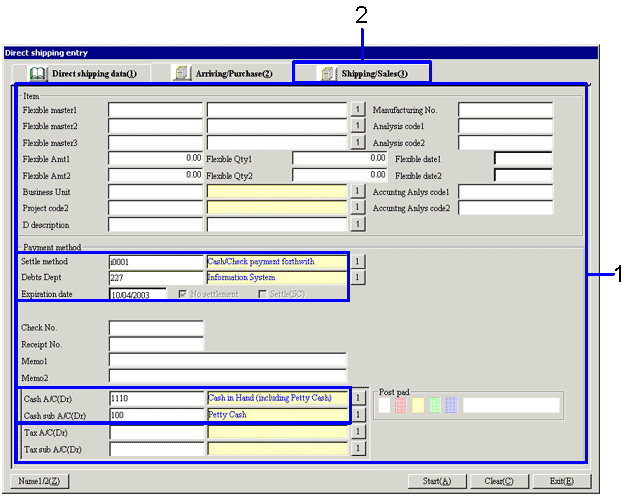
→To Menu Reference
-
Enter the Payment data (such as Settle method, Debts Dept, Debts
A/C (Cr)).
-
Click on the [Shipping/Sales] tab.
→ The [Shipping/Sales] tab will appear.
 6.Shipping/Sales data Entry
6.Shipping/Sales data Entry
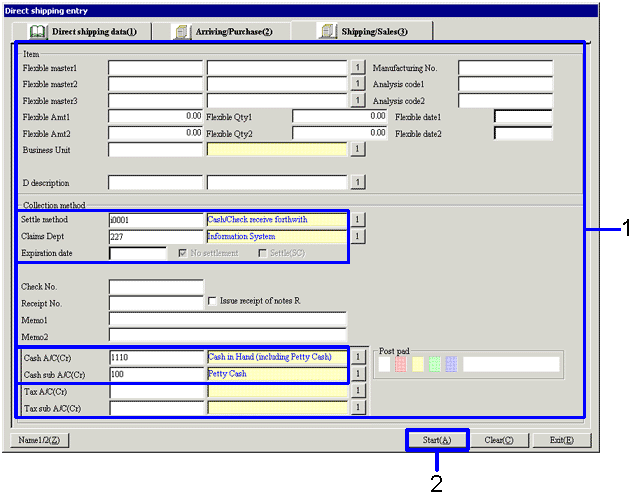
→To Menu Reference
-
Enter the collection data ( such as Settle method, Claims Dept, Claims
A/C (Dr)).
-
Click on the "Start (A)" button.
→ The Direct shipping processing will be completed.
![]() Procedure for direct shipping entry
Procedure for direct shipping entry
![]() Outline
Outline
![]() 1.Screen display method
1.Screen display method
![]() 2.Purchase order data Searching
2.Purchase order data Searching
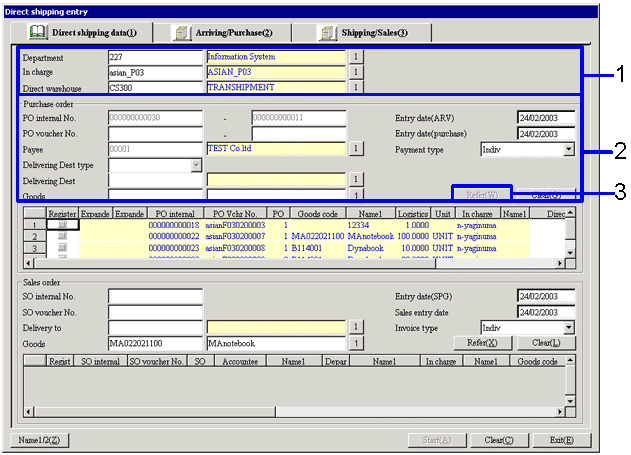
![]() 3.Sales order data Searching
3.Sales order data Searching

![]() 4.Linking of Purchase order data and Sales order data
4.Linking of Purchase order data and Sales order data
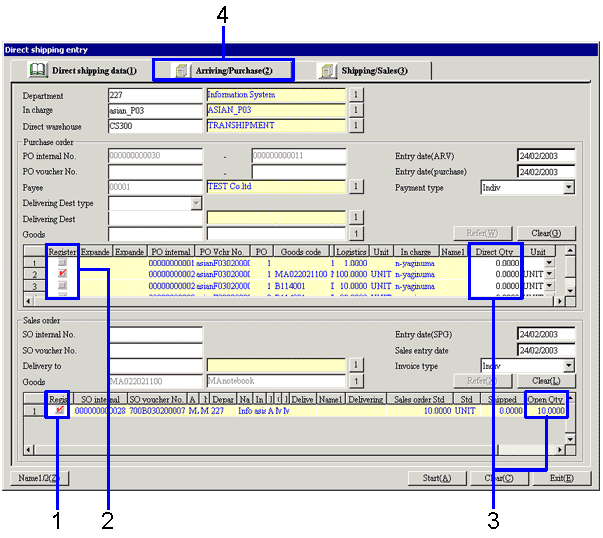
![]() 5.Arriving/Purchase data Entry
5.Arriving/Purchase data Entry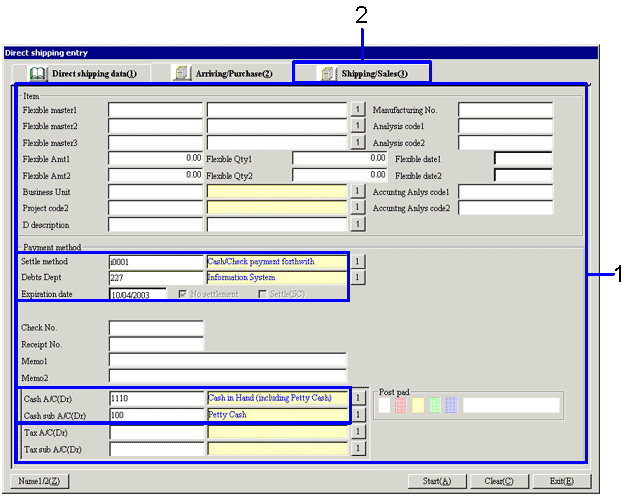
![]() 6.Shipping/Sales data Entry
6.Shipping/Sales data Entry