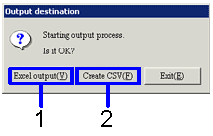Procedure for output form
Procedure for output form
 Outline
Outline
Search for the accounting data to output to forms, then specify the output format of either Excel or CSV. The output method of these forms is the same. Here, we will give an example of the output of a Shipping order list.
 1. Screen Display Method
1. Screen Display Method
- Select [Sales] → [Shipping Control] → [Forms].
- Select forms ([Shipping Order
List], [Shipping List],
[Picking List], [Shipping Balance
List], [Sales
Balance List], [Shipping Order Summary
Sheet], [Export shipping order data]) from the menu.
→ The screen for each output form will appear.
 2.Searching condition Entry
2.Searching condition Entry
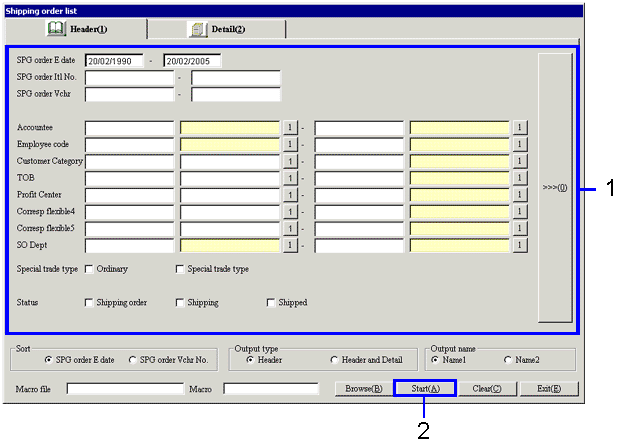
→To Menu Reference
-
Enter the searching conditions of the accounting data to output.
-
Click on the "Start(A)" button.
→ The dialog box to specify the output form will appear.
 3.Output Format Specification
3.Output Format Specification
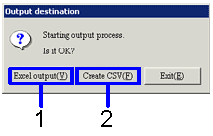
-
When outputting as an Excel file, (when the number of rows in the Forms are less than 65,000) click on the "Excel output (Y)" button.
→ The image of the form (Excel screen) will appear
-
When outputting as CSV file (when the number of rows in the forms are more 65,000) click on the " Create CSV (F)" button.
→ The screen to specify the Save Destination will appear. Change the file name, than save, as necessary.
You can give the file any name. It is also possible to save as an Excel file.
![]() Outline
Outline![]() 1. Screen Display Method
1. Screen Display Method![]() 2.Searching condition Entry
2.Searching condition Entry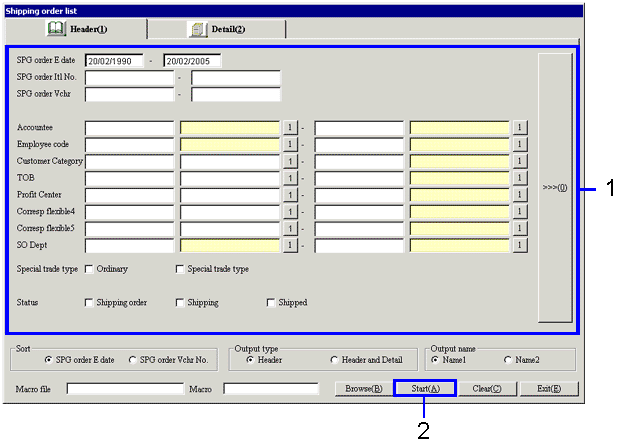
![]() 3.Output Format Specification
3.Output Format Specification