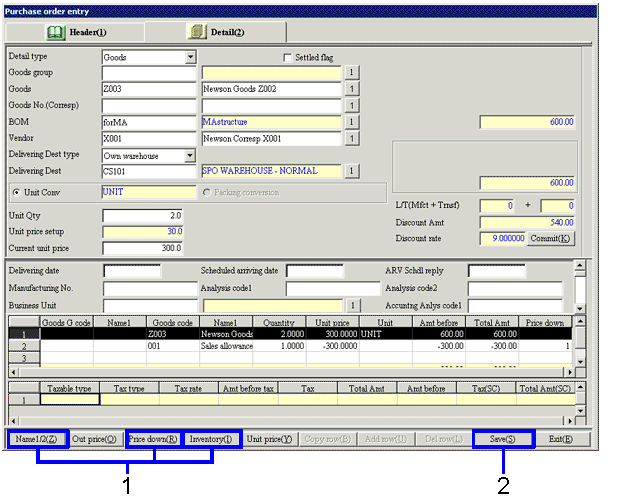Procedure for purchase order entry
Procedure for purchase order entry
 Outline
Outline
The procedure enters purchase order data (Entry date, Payee Dept, In charge and so on) based on purchase information. On entry, it is possible to conduct refer for Price down/Appreciation setup, and Inventory and Unit price history.
 1. Screen Display Method
1. Screen Display Method
-
Select [Sales Control] → [Purchase Order] → [Entry]
-
Select [Purchase Order Entry] from the menu.
→ The [Purchase order entry] screen will be displayed.
 2. Header Information Entry
2. Header Information Entry
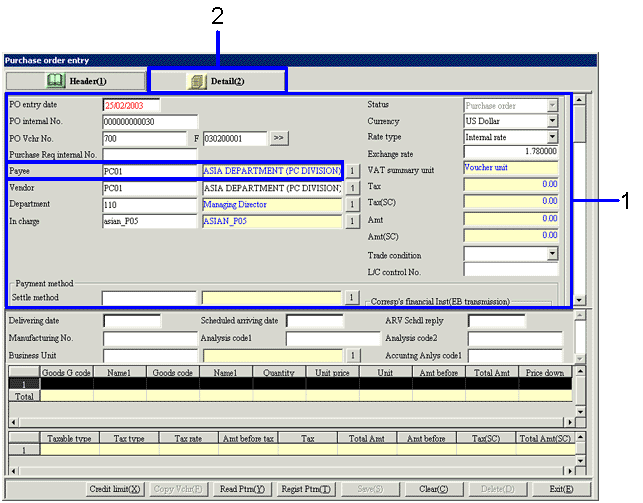
→To Menu Reference
-
Enter the required purchase order data header information (Payee, Dept and so on).
-
Click on the [Detail] tab.
→ The [Purchase order entry] screen[Detail] tab will be displayed.
 3. Detail Information Entry
3. Detail Information Entry
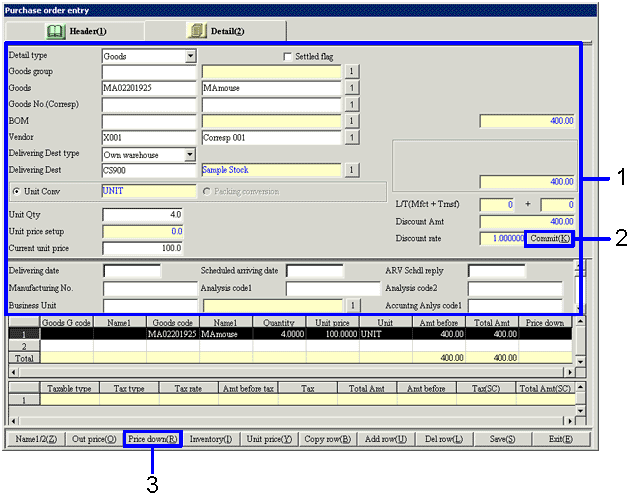
→To Menu Reference
-
Enter data on Qty, Unit price, and so on of goods to be purchase object. When reducing the price with detail unit, enter the unit after the price reduction in "Current unit price".
-
Click the "Commit (K)" button.
One detail will be registered. It is also possible to repeatedly enter multiple details.
-
When conducting price down and appreciation with Voucher unit, click the "Price down (R)" button.
→ The [Price down/appreciation] screen will be displayed.
 4. Price down/Appreciation Setup
4. Price down/Appreciation Setup
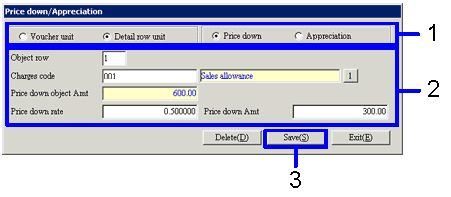
→To Menu Reference
-
Select the unit and type of price down/appreciation.
-
Enter the "Changes code", "Price down rate" or the "Appreciation rate". For detail row unit, enter the object row.
The calculated "Price down Amt" or "Appreciation Amt" will be displayed. It is also possible to enter a direct "Price down" or "Appreciation". Be aware that it is not possible to setup Taxable type charges that differ from the object goods.
-
Since clicking the "Save (S)" button returns to the "Purchase order entry" screen, click the "Commit(K)" button instead.
The price down/appreciation information will be registered as the entered charges detail.
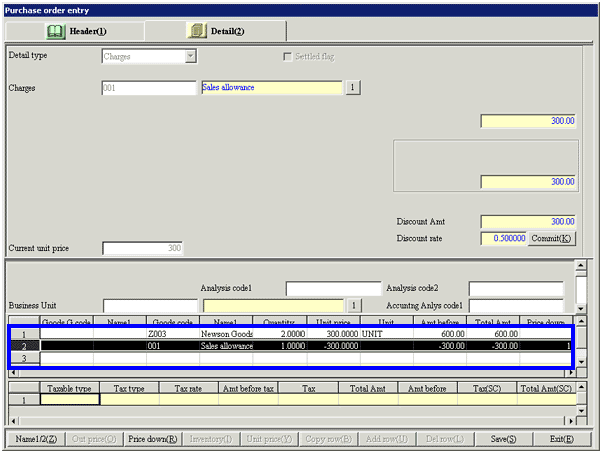
 5. Confirmation of Unit Price and Inventory Information
5. Confirmation of Unit Price and Inventory Information
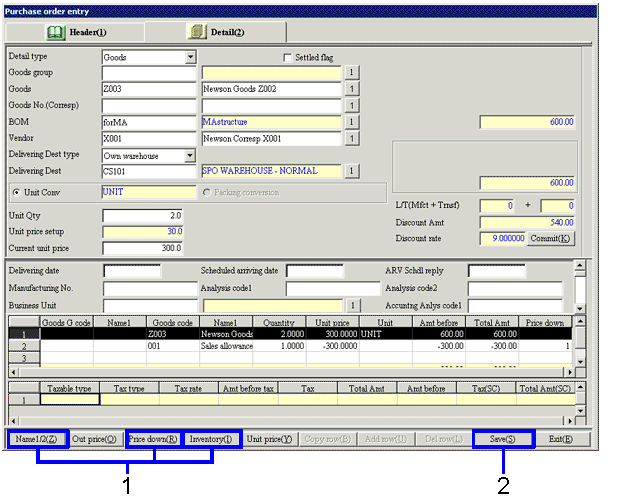
-
After selecting the detail (Goods) for which the Outgoing unit price, Inventory balance and Unit price history is to be confirmed, click on any of the buttons below.
-
When wanting to confirm the outgoing unit price for each goods by inventory, click on the "Out price (O)" button.
→ The [Outgoing unit price] screen will be displayed.
-
When wanting to check the inventory balance for each goods by inventory, click on the "Inventory (I)" button.
→ The [Refer inventory] screen will be displayed. It is also possible to confirm the inventory balance.
-
When wanting to confirm the unit price and Qty for each goods, click on the "Display unit price (Y)" button.
→ The [Refer unit price history] screen will be displayed. It is also possible to confirm history for each currency.
-
Click on the "Save (S)" button.
![]() Procedure for purchase order entry
Procedure for purchase order entry
![]() Outline
Outline
![]() 1. Screen Display Method
1. Screen Display Method
![]() 2. Header Information Entry
2. Header Information Entry
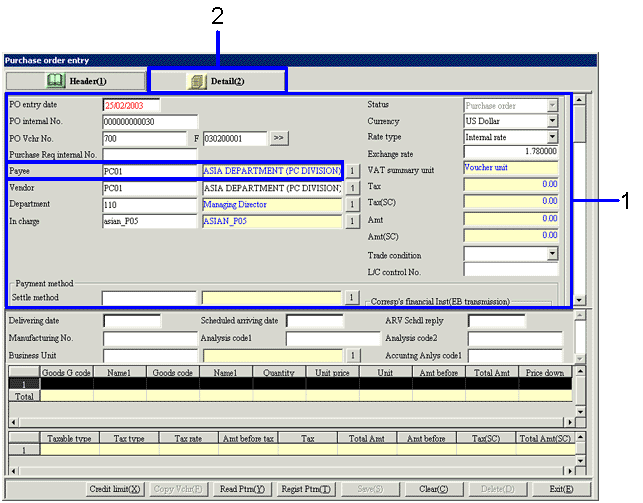
![]() 3. Detail Information Entry
3. Detail Information Entry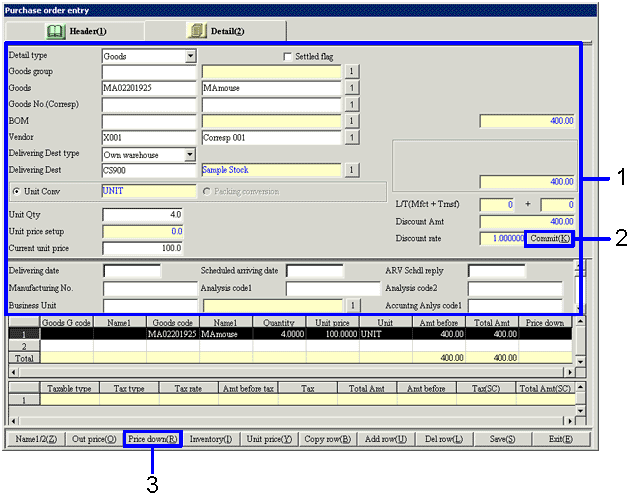
![]() 4. Price down/Appreciation Setup
4. Price down/Appreciation Setup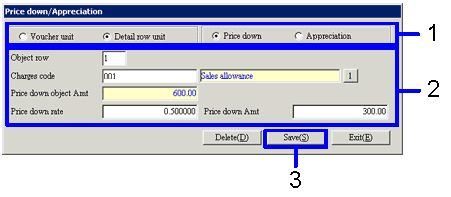
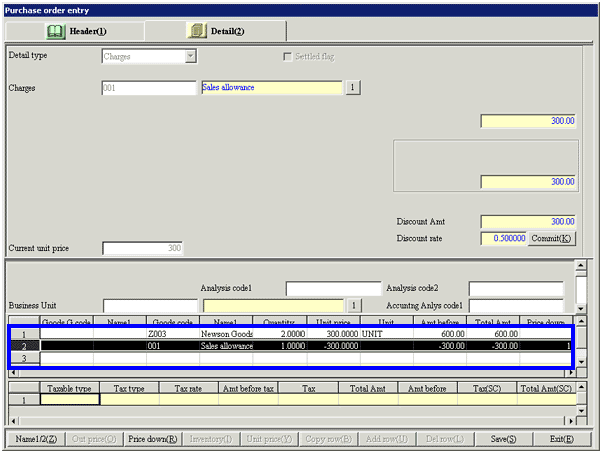
![]() 5. Confirmation of Unit Price and Inventory Information
5. Confirmation of Unit Price and Inventory Information