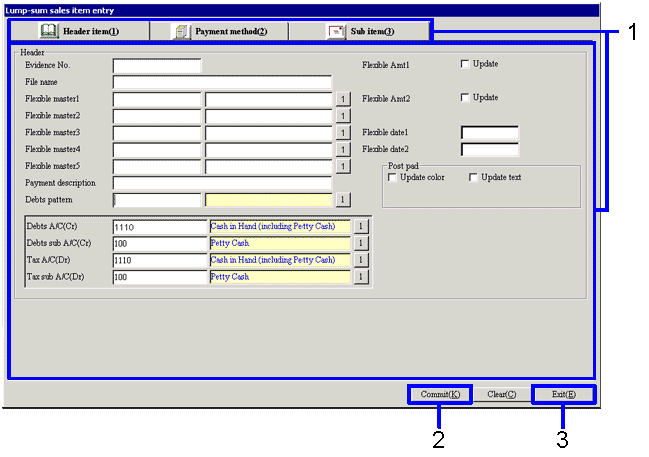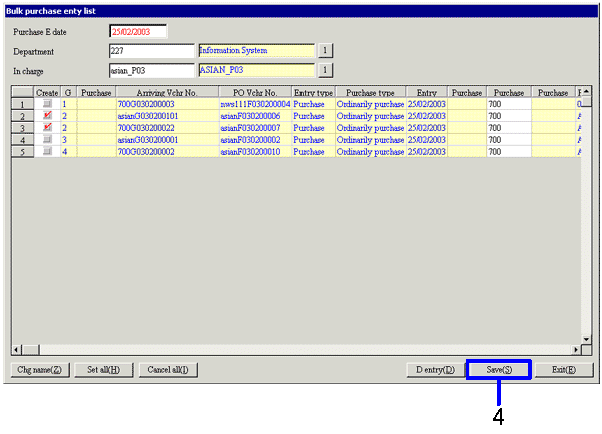Procedure for bulk purchase entry
Procedure for bulk purchase entry
 Outline
Outline
Selects the object data for purchase processing from the arriving processed data, and executes the purchase processing. The list can be used to enter the desired items.
 1. Screen display method
1. Screen display method
- Select [Purchase Control] → [Purchase Control] → [Entry].
- Select [Bulk Purchase Entry] from the menu.
→ The [Bulk purchase entry] screen is displayed.
 2. Searching conditions entry
2. Searching conditions entry
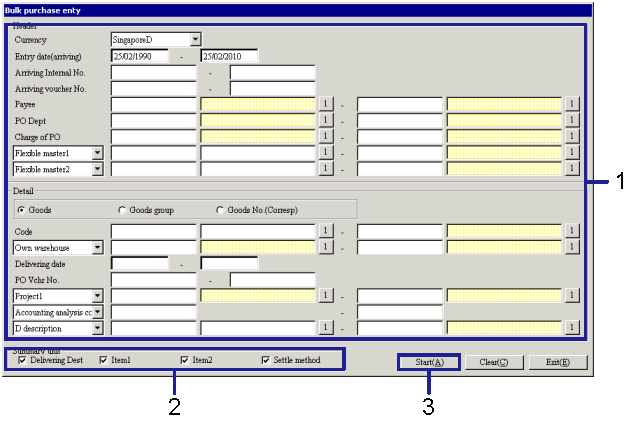
→To Menu Reference
-
Enter the searching conditions for the arriving data.
-
Select the summary unit.
The searched data is sorted according to the specified unit, and summarized as a purchase invoice.
-
Click the "Start (A)" button.
→ The Bulk Purchase Entry List screen is displayed.
 3. Purchase object selection
3. Purchase object selection
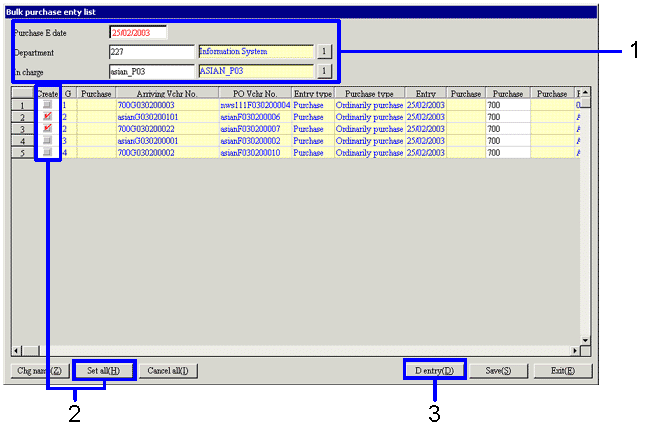
→To Menu Reference
- Enter the "dept". Modify the "entry date" and "in charge" if required.
-
Select the Create checkbox(es) for the data to serve as the object for purchase processing.
Clicking the "Set all (H)" button selects all the checkboxes for the listed data to "ON".
-
Click the "D entry (D)" button.
→ The Bulk Purchase Item Entry screen is displayed.
 4. Bulk purchase item entry
4. Bulk purchase item entry
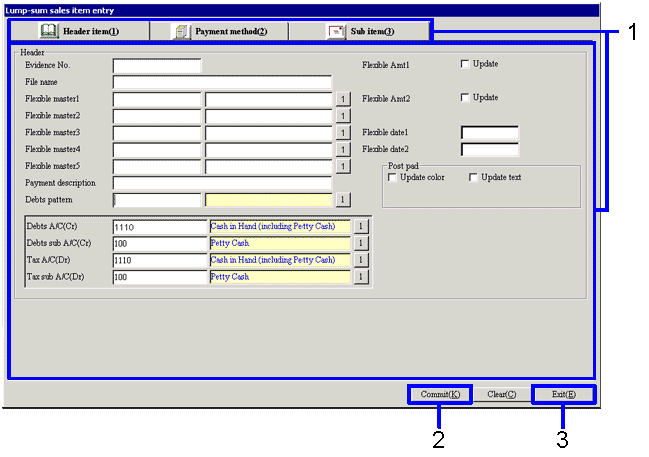
→To Menu Reference
-
If required, click on a separate tab to enter the information to items.
-
Click the "Commit (K)" button.
-
Click the "Exit (X)" button.
→ The "Bulk Purchase Item Entry" screen is closed and the "Bulk Purchase Entry List" screen is displayed.
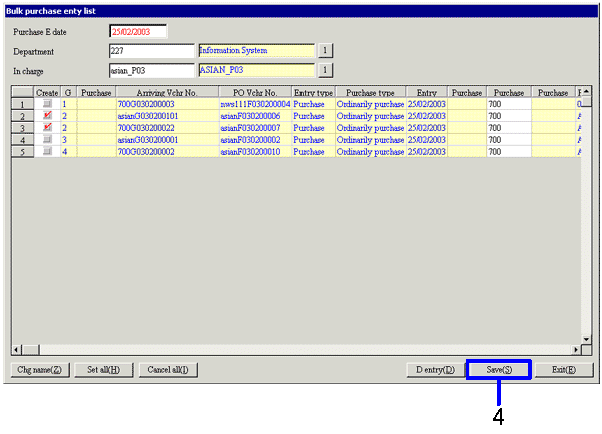
-
Click the "Save (S)" button.
![]() Procedure for bulk purchase entry
Procedure for bulk purchase entry ![]() Outline
Outline![]() 1. Screen display method
1. Screen display method![]() 2. Searching conditions entry
2. Searching conditions entry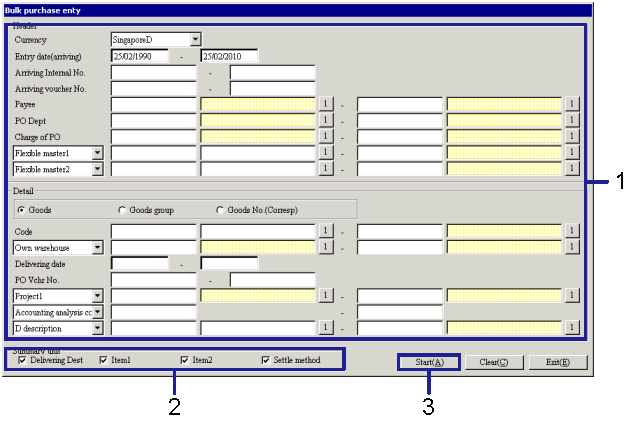
![]() 3. Purchase object selection
3. Purchase object selection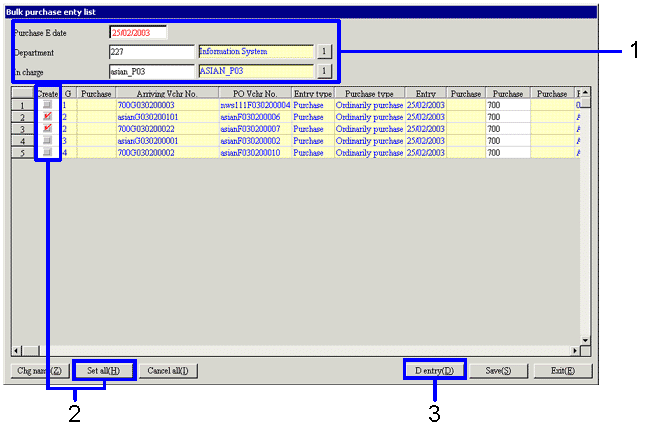
![]() 4. Bulk purchase item entry
4. Bulk purchase item entry