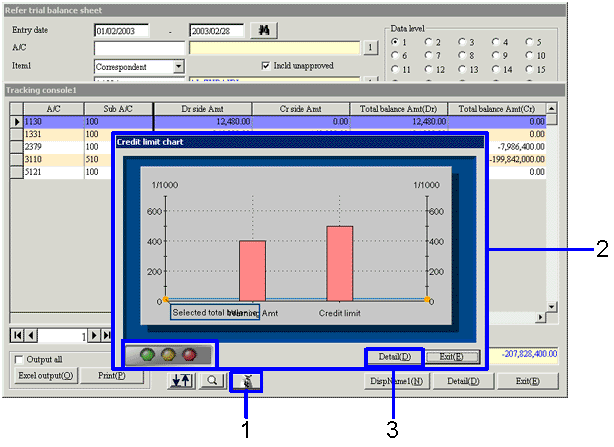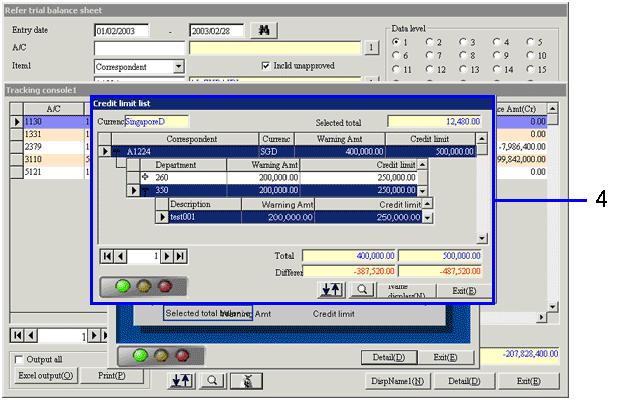Procedure for trial balance sheet reference
Procedure for trial balance sheet reference
 Outline
Outline
Specify A/C, items and entry dates to search for data and refer trial balances after update by drilldown.
 1 Screen display method
1 Screen display method
- Select [Disclosure] → [Basic Console] → [Tracking Console].
- Select [Refer Trial Balance Sheet] from the menu.
→ The [Refer trial balance sheet] screen appears.
 2.Searching results entry
2.Searching results entry
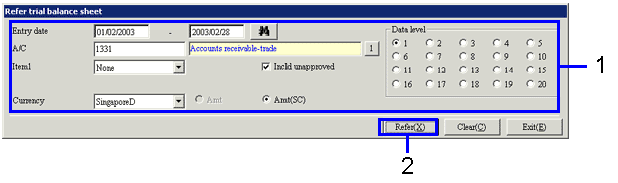
→To Menu Reference
- Enter the searching conditions of balance reference (retrieval of all items with "*" is not available).
- Click the "Refer (X)"
button.
→ The [Tracking console 1] screen appears.
 3.Result sorting
3.Result sorting
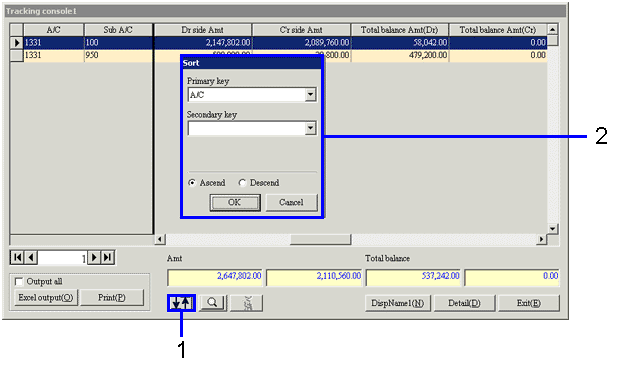
→To Menu Reference
- "
 "(Sort) button.
"(Sort) button.
→The [Sort] screen appears.
- Up to 3 sort keys can be specified to sort the results for easy viewing.
 4.Result filtering
4.Result filtering
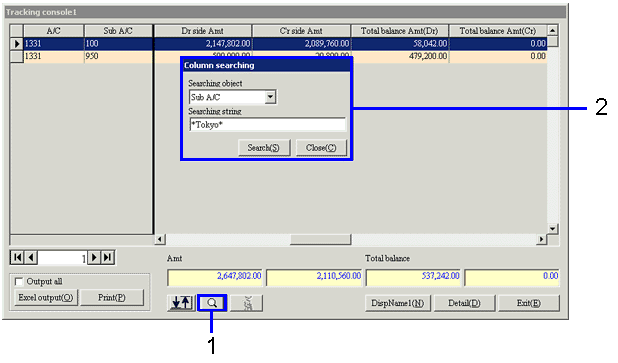
- Click the "
 " (Column searching) button.
" (Column searching) button.
→The "Column searching" screen appears.
- Select the header of the columns to search and enter searching conditions. Fuzzy search is available. In this example, rows with "Tokyo" under [Sub A/C] are retrieved.
→The rows that match the searching conditions are highlighted with blue.
 5.Drilldown search
5.Drilldown search
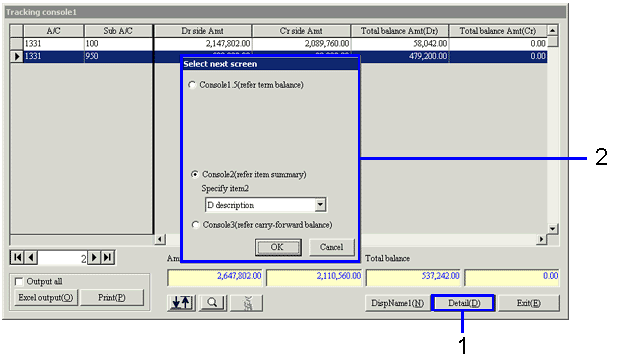
- Double-click the detail row to check in detail or click the detail row followed by the "Detail(D)" button.
→ The [Select next screen] screen appears.
- Select the method of drilldown search between [Tracking Console 1.5], [Tracking Console 2] and [Tracking Console 3] and click the "OK" button.
→The [Select next screen] screen appears.
[Tracking Console 1.5] screen
[Tracking Console 2] screen
[Tracking Console 3] screen
 6.Credit check
6.Credit check
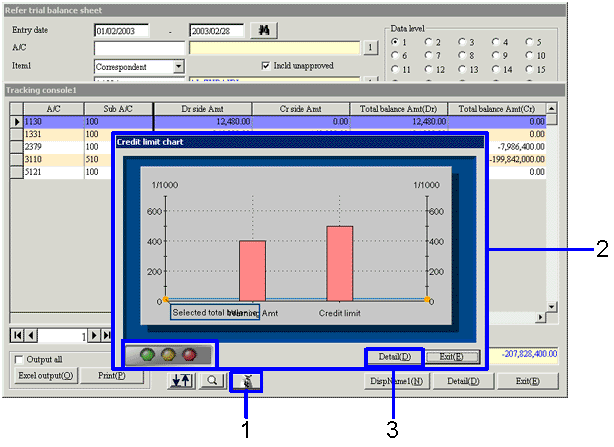
- If a correspondent is specified as an item, clicking "
 "allows checking of the credit of the correspondent.
"allows checking of the credit of the correspondent.
To check credit, select a row to check and click the " " button.
" button.
→ The [Credit Limit Chart] screen appears.
- The left of the two bars displayed shows the "Warning Amount" and the right "Security Credit Limit". The line that crosses the bars shows the current total balance.
Flashing of the green light of the traffic signal indicates that the total balance does not exceed the "Warning Amount" and the balance is within the credit limit.
Flashing of the yellow light of the traffic signal indicates that the total balance exceeds the "Warning Amount".
Flashing of the red light of the traffic signal shows that the balance exceeds the "Security Credit Limit".
- To check the details of the amount, click the "Detail (D)" button.
→ The [Credit Limit List] screen appears.
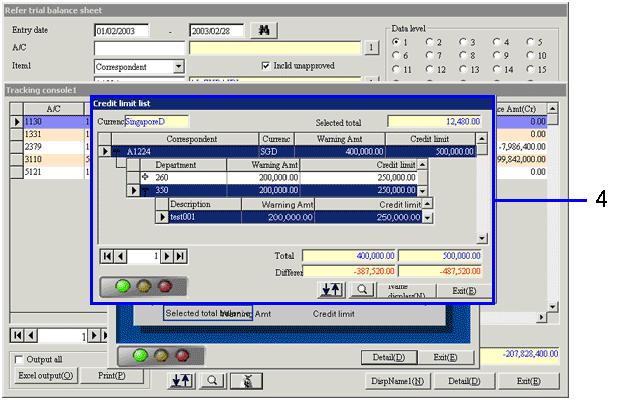
- The warning amount, security credit limit, actual total balance, etc. can be checked.
If a "+" symbol appears when a row is selected, clicking the "+" allows drilldown of the detailed data by department or by description of the correspondent.
![]() Procedure for trial balance sheet reference
Procedure for trial balance sheet reference![]() Outline
Outline![]() 1 Screen display method
1 Screen display method![]() 2.Searching results entry
2.Searching results entry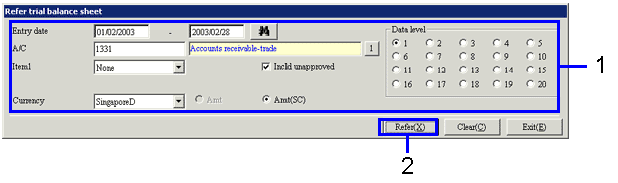
![]() 3.Result sorting
3.Result sorting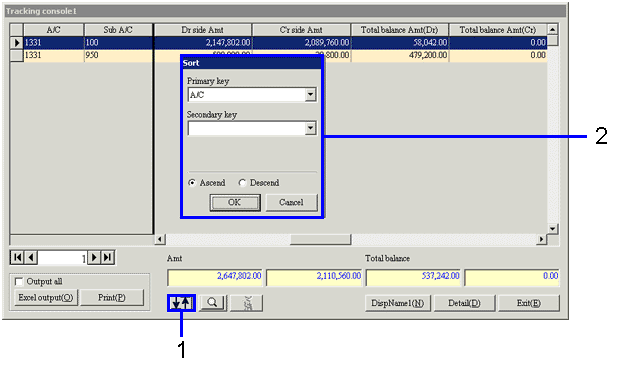
![]() 4.Result filtering
4.Result filtering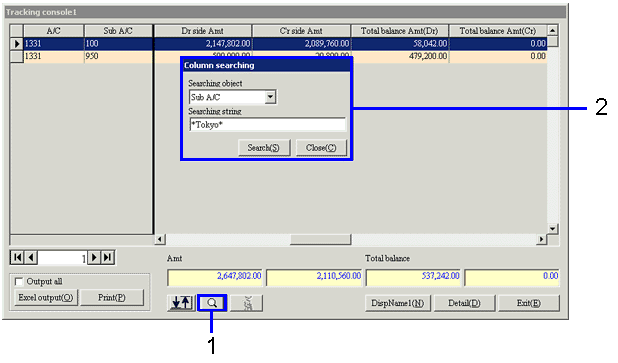
![]() 5.Drilldown search
5.Drilldown search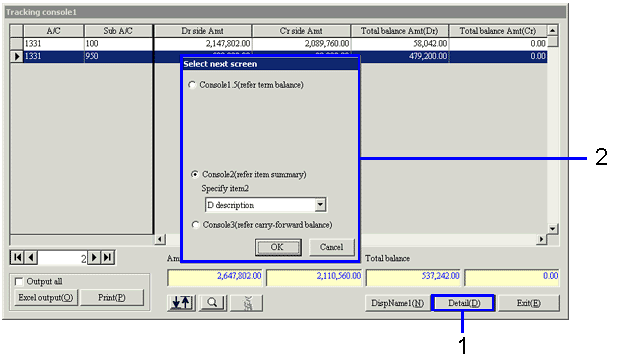
![]() 6.Credit check
6.Credit check