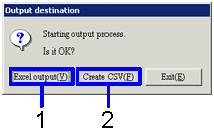Procedure for Output form
Procedure for Output form
 Outline
Outline
[Output form] enables you to search deferred
data to be output in a form and choose the format to output the data from
either an Excel file or a CSV file.
 1. Screen
display method
1. Screen
display method
- Select [Deferred account control] → [Forms].
- Select a form ([Deferred
Data List (Prepaid Expenses)], [Depreciation Schedule List],
[Undepreciated Balance List (Prepaid
Expenses)], [Deferred Data
List (Deferred Revenue)], [Depreciation Schedule List],
[Undepreciated Balance List (Deferred
Revenue)]) from the menu.
→ The screen of an output form selected will appear.
 2.
Specify searching conditions
2.
Specify searching conditions
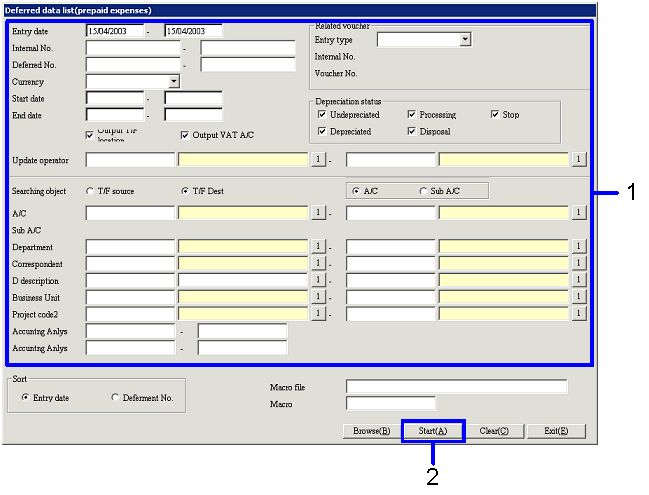
→ To Menu Reference
- Enter the searching condition of the accounting data to be output.
- Click the "Start (A)"
button.
→ A dialog appears
to specify the output format.
 3.
Specify output destination
3.
Specify output destination
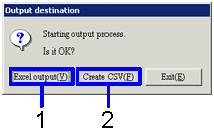
- If you want to
output the data in an Excel file (when the number of rows is 65,000 or fewer in
the form), click the "Excel Output (Y)" button.
→ The form
image (Excel screen) will be displayed.
- If you want to
output the data in a CSV type (when the number of rows is over 65,000 in the
form), click the "Create CSV (F)" button.
- → The screen will be displayed allowing you
to specify the destination to save the data. If necessary, you can also change the file name and save the
data.
You can also save the data in an Excel file under whatever filename you please.
![]() Outline
Outline![]()
![]()
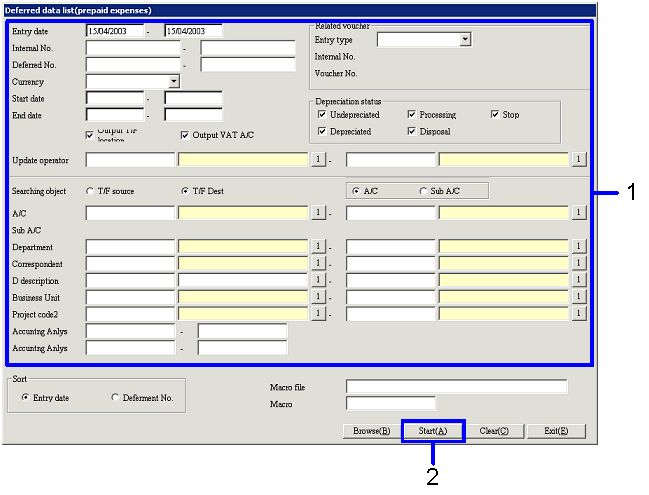
![]()