 Procedure for Lease contract entry ("Finance lease" and "Off-balance")
Procedure for Lease contract entry ("Finance lease" and "Off-balance")
 Outline
Outline
In [Lease contract entry], you can enter lease
contract information on the [Contract information] tab, the [Payment data] tab
and the [A/C and Payment method], using lease transaction types entered as the
master.
The procedure for contract entry varies from the following lease transaction
types.
In this section, we will explain the type of
"Finance lease" and "Off-balance."
You can also register the entered contract information as a pattern. Thus, the registered pattern can be
used as a template to enter lease contract information.
 1.
Screen display method
1.
Screen display method
- Select [Assets] → [Leased assets] → [Entry].
- Select [Lease Contract Entry] from the menu.
→ The [Contract information] tab of the [Lease contract entry] screen
will appear.
 2.
Contract information entry
2.
Contract information entry
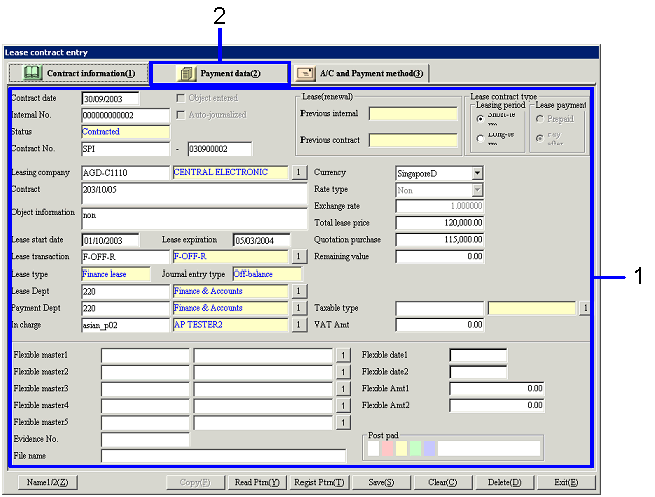
→ To Menu Reference
- Enter lease contract information (including contract date, internal
No., leasing company).
- After entering lease contract information, click the [Payment data]
tab.
→ The [Payment data] tab of the [Lease contract entry] screen will
appear.
 3.
Payment schedule creation
3.
Payment schedule creation
When you modify "Lease start date,"
"Currency," "Quotation purchase value," "Remaining
value guarantee Amt" and/or "Taxable type" after entering payment
data, the contents on the [Payment data] tab will be cleared. Similarly, when you modify "Lease
transaction type," the contents on the [Payment data] tab and/or the [A/C
and Payment method] tab will be cleared.
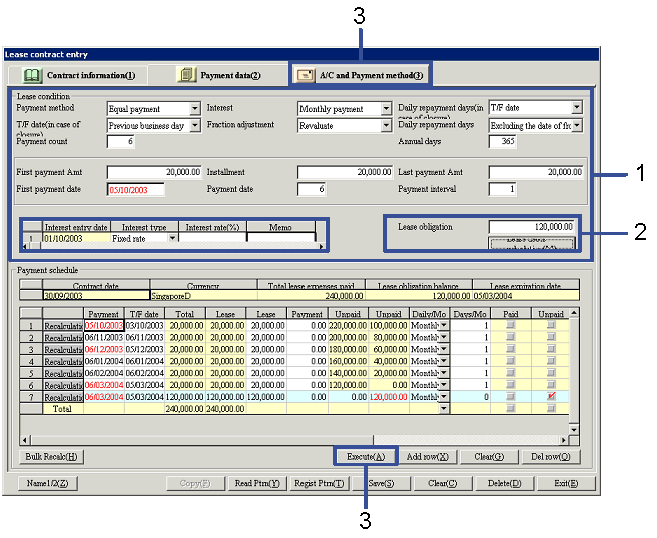
→ To Menu Reference
- Enter the lease conditions.
To set up the interest, enter a
value in the [Interest Spread] section.
- Click the "Lease debts calculation" button, and "Discount current
value of total lease price" will be calculated. After the value is compared with "Quotation purchase value"
entered on the [Contract information] tab, the smaller one will be displayed in
"Unpaid lease balance."
-
Click the "Execute (A)"
button.
→ Lease payment schedule information will be displayed in the
[Payment schedule] section.
When "Interest" indicates "Monthly payment," click the "Execute
(A)" button to display the [First payment interest calculation] screen.
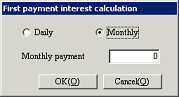
After selecting "Daily payment" or "Monthly payment" for calculating first
payment interest and entering "Daily repayment days" or "Monthly
payment months," click the "OK (O)" button.
→ Payment interest will be calculated.
When you modify the lease condition after executing the process, click the
"Execute (A)" button again to display the [Refresh payment schedule]
screen.
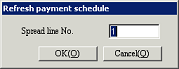
Make an entry in the first spread line with which you start to modify the
payment schedule and then click the "OK (O)" button. Payment schedule will be recreated for
the remaining lines after the selected row.
-
Confirm the lease payment schedule
information and click the [A/C and Payment method] tab.
→ The [A/C and Payment method] tab of the [Lease contract entry]
screen will be displayed.
 4.
A/C and Payment method entry
4.
A/C and Payment method entry
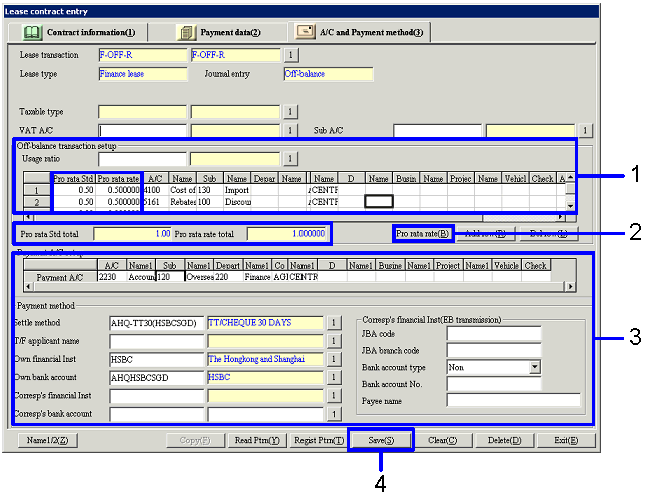
→ To
Menu Reference
-
Set up off-balance transaction
information.
You can also select the
registered "Usage ratio."
-
Click the "Pro rata rate
(B)" button.
→ Calculation will be made so that "Pro rata rate total"
indicates "1" based on "Pro rata Std."
-
Enter payment A/C information and
payment method.
-
Click the "Save (S)"
button.
![]() Procedure for Lease contract entry ("Finance lease" and "Off-balance")
Procedure for Lease contract entry ("Finance lease" and "Off-balance")![]() Outline
Outline![]() 1.
Screen display method
1.
Screen display method![]() 2.
Contract information entry
2.
Contract information entry![]() 3.
Payment schedule creation
3.
Payment schedule creation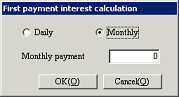
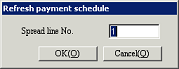
![]() 4.
A/C and Payment method entry
4.
A/C and Payment method entry