 Procedure for Lease contract entry ("Operating lease" and
"Off-balance")
Procedure for Lease contract entry ("Operating lease" and
"Off-balance")
 Outline
Outline
In [Lease contract entry], you can enter lease
contract information on the [Contract information] tab, the [Payment data] tab
and the [A/C and Payment method], using lease transaction types entered as the
master.
The procedure for contract entry varies from the following lease transaction
types.
In this section, we will explain the type of "Operating
lease" and "Off-balance."
You can also register the entered contract information as a pattern. Thus, the registered pattern can be
used as a template to enter lease contract information.
 1. Screen display method
1. Screen display method
- Select [Assets] → [Leased assets] → [Entry].
- Select [Lease Contract Entry] from the menu.
→ The [Contract information] tab of the [Lease contract entry] screen
will appear.
 2. Contract
information entry
2. Contract
information entry
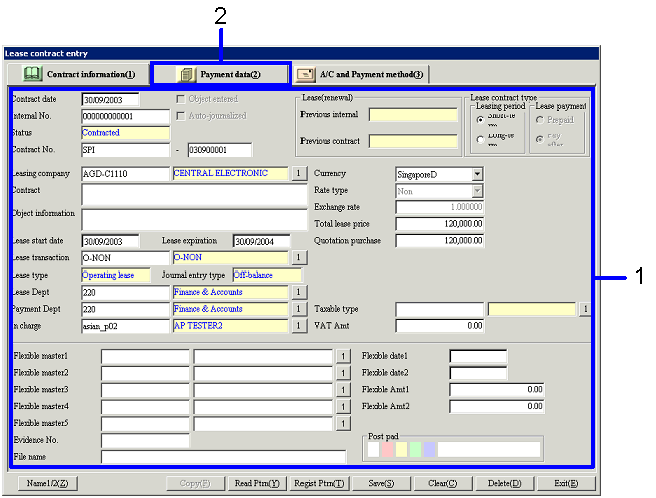
→ To Menu Reference
- Enter lease contract information (including contract date, internal
No., leasing company).
- After entering lease contract information, click the [Payment data]
tab.
→ The [Payment data] tab of the [Lease contract entry] screen will
appear.
 3. Payment
schedule creation
3. Payment
schedule creation
When you modify "Lease start date,"
"Currency," "Quotation purchase value," "Remaining
value guarantee Amt" and/or "Taxable type" after entering payment
data, the contents on the [Payment data] tab will be cleared. Similarly, when you modify "Lease
transaction type," the contents on the [Payment data] tab and/or the [A/C
and Payment method] tab will be cleared.
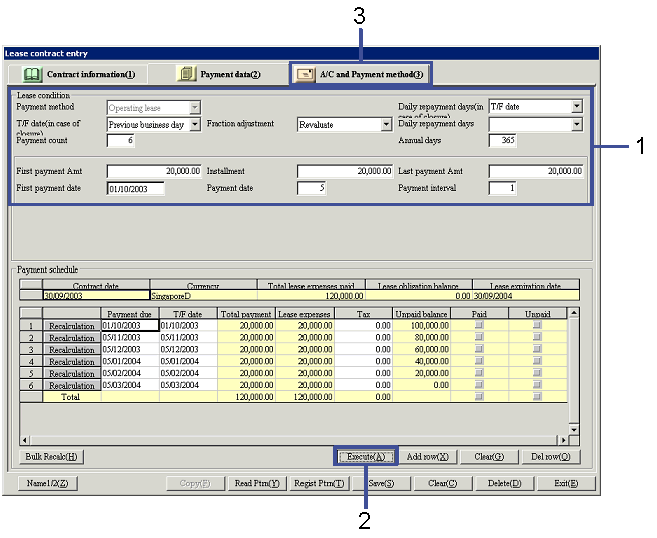
→ To Menu Reference
- Enter the lease conditions.
- Click the "Execute (A)" button.
→ Lease payment schedule information will be displayed in the
[Payment schedule] section.
When you modify the lease condition after executing the process, click the
"Execute (A)" button again to display the [Refresh payment schedule]
screen.
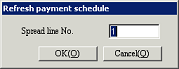
Make an entry in the first spread line with which you start to modify the
payment schedule and then click the "OK (O)" button. Payment schedule will be recreated for
the remaining lines after the selected row.
-
Confirm the lease payment schedule
information and click the [A/C and Payment method] tab.
→ The [A/C and Payment method] tab of the [Lease contract entry]
screen will be displayed.
 4. A/C
and Payment method entry
4. A/C
and Payment method entry
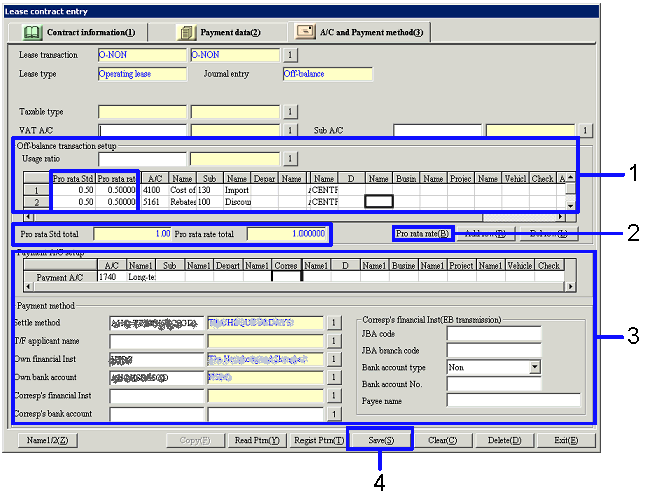
→ To Menu Reference
-
Set up off-balance transaction
information.
You can also select the
"Usage ratio" registered in the [Register usage ratio].
-
Click the "Pro rata rate
(B)" button.
→ Calculation will be made so that "Pro rata rate total"
indicates "1" based on "Pro rata Std."
-
Enter payment A/C information and
payment method.
-
Click the "Save (S)"
button.
![]() Procedure for Lease contract entry ("Operating lease" and
"Off-balance")
Procedure for Lease contract entry ("Operating lease" and
"Off-balance")![]() Outline
Outline![]() 1. Screen display method
1. Screen display method![]() 2. Contract
information entry
2. Contract
information entry![]() 3. Payment
schedule creation
3. Payment
schedule creation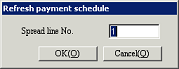
![]() 4. A/C
and Payment method entry
4. A/C
and Payment method entry