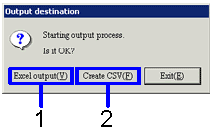Procedure for output form
Procedure for output form
 Function outline
Function outline
Searches for the accounting data to be output onto the form and select whether to output as an Excel or CSV file.
 1. Screen display method
1. Screen display method
- Select [Debts] → [Debts
Control] → [Forms].
- Select the desired form from the menu: [Committed Repayment Data List],
[Committed lease payment data list], [Monthly Payment Notice List], [Payment Plan List], [Debts Settlement List], [Settlement List (Offset Claims/Debts)], [Integrated Debts Settlement List], [Unpaid Data List], [Debts Ledger], [Scheduled Debts Settlement Transition Sheet], [Debts balance summary sheet by correspondent], [Debts Aging Report], [Claims/Debts General Control List].
→ The form to be output will appear on your screen.
 2. Searching conditions entry
2. Searching conditions entry
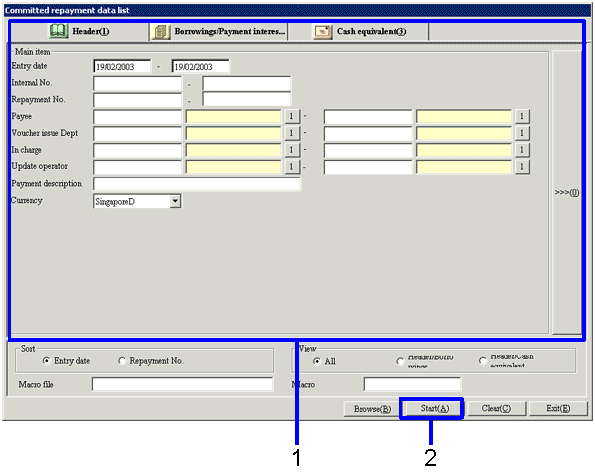
→To Menu Reference
-
Input the searching conditions for the accounting data you wish to output.
-
Click on "Start (A)" button.
→ A dialog box will appear prompting you to select your preferred output format.
 3. Settlement object setup
3. Settlement object setup
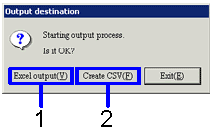
-
If you wish to output the form as an Excel file (up to 65,000 lines only), click on the "Excel output (Y)" button.
→ The form appears on screen in Excel format
-
If you wish to output the form as a CSV file (in excess of 65,000 lines), click on the "Create CSV (F)" button.
→ The file appears on the specified screen. If necessary, the file name will be changed.
In the case of an Excel file, a suitable file name can be entered at the time of saving.
![]() Procedure for output form
Procedure for output form ![]() Function outline
Function outline![]() 1. Screen display method
1. Screen display method![]() 2. Searching conditions entry
2. Searching conditions entry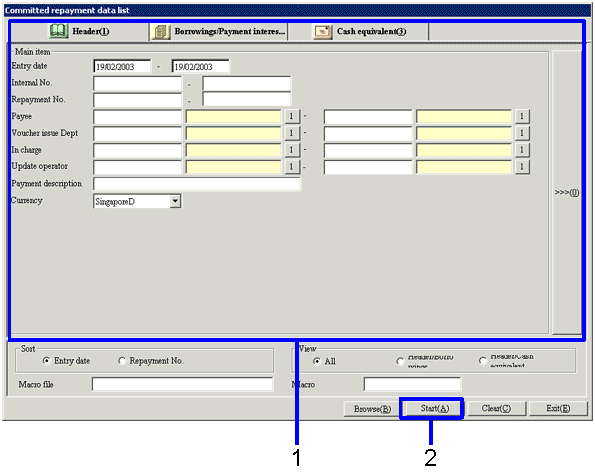
![]() 3. Settlement object setup
3. Settlement object setup