 Class
setup
Class
setup
The class
setup procedure allows you to set the authority to use subsystems and modules
on a menu basis. You can also
register the "Class" that includes the release authority in Sales Control Subsystem
or Purchase Control Subsystem, Maximum Amt, and use authority on a processing
menu basis. The Class set in this
procedure is assigned to each operator in [Employee
Setup].
→ To About Class
 Screen Transition
Screen Transition
[Server applications]
↓
[System custodian]
↓
[Basic setup]
↓
[Class setup]
↓
[Class setup] screen - [Class], [Security] tab
 Item Setup - [Class] tab
Item Setup - [Class] tab
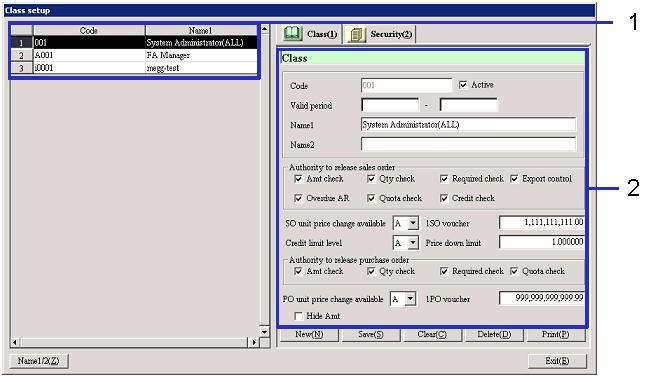
- Selecting a Class or
registering a new Class
A list of registered Classes appears on the display. Select the Class for which you want to make settings. Information on the selected Class
appears on the [Details] tab.
Click "New" to register a new Class.
- Code and Name
Displays the code and name of the Class.
- Entering detailed information
- Code
Enter the Class code. Up
to 20 half size alphanumeric characters can be entered.
- Active
- Term of
validity
- Name1/Name2
- Authority to release sales order
Select the type of authority with which the
operator of the relevant Class is able to release on [Sales Order Gate] in the [Sales Order Module].
The types of authority that can be selected include "Amt check," "Qty check," "Required
check," "STC," "Overdue AR," "Quota check," and "Credit check."
Check items on which no authority is given are not shown in the list of check
items on the [Sales Order Gate] screen.
- Level at which the SO unit price
can be changed
Select "A," "B," or "C" to determine the
level of the "limit unit price" at which the authority is given. The limit unit price involves the sales
unit price that is registered on each customer, product, and currency in [Register Unit
Price] in [Logistic Master].
"A" corresponds to the setting of "Limit unit price 1", "B" to
"Limit unit price 2," and "C" to "Limit unit price 3" in [Register
Unit Price]. The registration is
designed so that "A" corresponds to the lowest limit unit price (with the
largest discount) while "C" involves the highest limit unit price (with the
smallest discount).
- Credit limit level
Select "A," "B," "C," or "D" to determine the
level of the "Credit limit" at which the authority is given. The credit limit is registered in [Register
Credit Limit] in the [Common Master Module] on each customer, currency,
and level. The registration is
designed so that "A" corresponds to the highest limit level while "D"
corresponds to the lowest.
If the total amount of a transaction with a customer exceeds the credit limit
that has been set on the same customer, all sales order vouchers issued
thereafter will be indicated as "Amt check" error on the [Sales Order Gate]
screen.
- 1SO voucher maximum Amt
In the [Sales Order Module], enter the maximum
amount that can be included in one voucher.
Any sales order voucher with more than the maximum amount will be indicated as "Amt
check" error on the [Sales Order Gate] screen.
- Rate of discount limitation
Any discount exceeding the rate specified here
prevents the voucher from being saved when the sales order is entered. A message will be shown when you try to
save such a voucher. Even if the
amount of discount is entered in "Discount" on [Discount/Appreciation]
screen, the rate of discount will be calculated and compared based on the
amount of discount versus the Total Amt.
- Authority to release purchase order
Selects the type of authority with which the
operator of the relevant Class can release in [Purchase Order Gate]
on [Purchase Order Module].
Select either "Amt check," "Qty check," "Required check," or "Quota check."
Check items on which no authority is given are not shown in the list of check
items on the [Purchase Order Gate] screen.
- Level at which the unit price can
be changed on purchase orders
Select "A," "B," or "C" to determine the
level of "limit unit price" at which the authority is given. The limit unit price involves the
purchase unit price that is registered on each customer, product, and currency in
[Register Unit
Price] in [Logistic Master].
"A" corresponds to the setting of "Limit unit price 1", "B" to "Limit
unit price 2", and "C" to "Limit unit price 3" in [Register Unit Price]. The registration is designed so that "C"
corresponds to the lowest limit unit price (cannot be purchased with a unit
price that exceeds the discount unit price) while "A" involves the highest
limit unit price (can be purchased with a unit price that exceeds the discount
unit price).
- Hide Amt
In shipments and/or arrivals, you can select whether
the amount information appears on the display, forms, and so on. Turn the checkbox ON if you do not want
the amount information to be on the display.
- 1 Purchase order voucher maximum
Amt
In the [Purchase Order Module], enter the
maximum amount that can be included in one voucher.
Any purchase order voucher with more than the maximum amount will be indicated
as "Amt check" error on the [Purchase Order Gate] screen.
 Item Setup - [Security] tab
Item Setup - [Security] tab
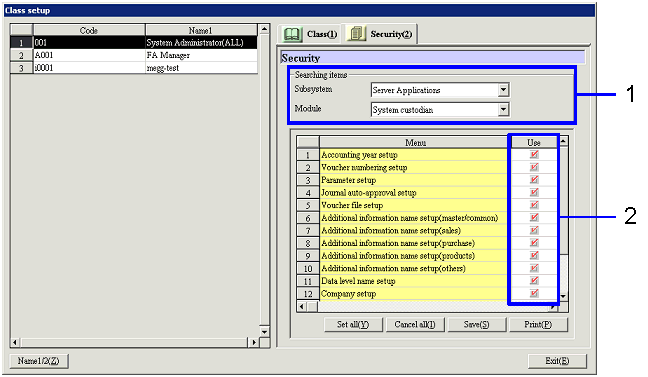
- Selecting the object on
which to set the authority
Select the subsystem and module on which to set the
authority.
- Subsystem
Select the subsystem on which to set the authority.
- Module
Select the module on which to set the authority.
- Entering security information
After the subsystem and module are selected, a menu
list appears on the display.
Select the menu to which the authority for use is given.
- Menu
A list of menu items that belongs to the selected module appears on the
display.
- Use
Turn the checkbox ON of the menu for which use is allowed. In the initial display, all menus have
the checkbox preset to ON.
 [Button]
[Button]
 Notes:
Notes:
If you do not separate the authority of the
operators sufficiently, difficulties may result in the actual operation. For example, if you have two or three operators,
you could assign all the authority to the accountant and make this person the supervisor. In this way you can easily separate the
accountant from those in charge of sales or materials. This approach also simplifies the
operations.
![]() Class
setup
Class
setup
![]() Screen Transition
Screen Transition![]() Item Setup - [Class] tab
Item Setup - [Class] tab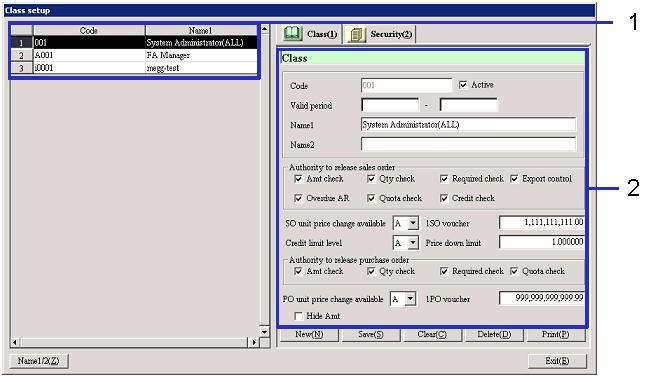
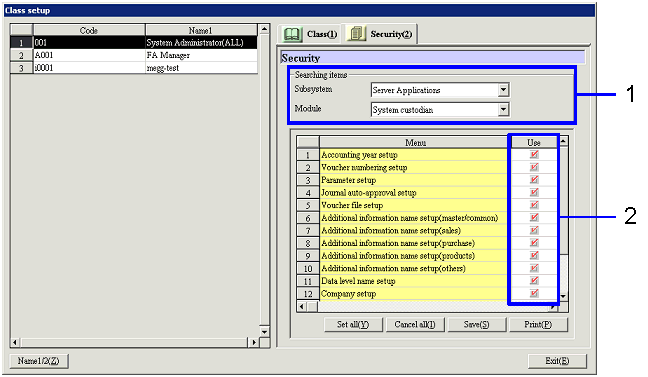
![]() [Button]
[Button]![]() Notes:
Notes: