 Register correspondent
Register correspondent
Register correspondents to control with A.S.I.A.
→ Correspondent
 Screen Transition
Screen Transition
[Master management]
↓
[Common master]
↓
[Trade management]
↓
[Register correspondent]
↓
[Register correspondent] screen – [Details
1] tab, [Details 2] tab, [Details 3]
tab, [Details 4] tab, [Sales/Purchase 1]
tab, [Sales/Purchase 2] tab, [Additional
information] tab
 Item Setup - [Details 1] tab
Item Setup - [Details 1] tab
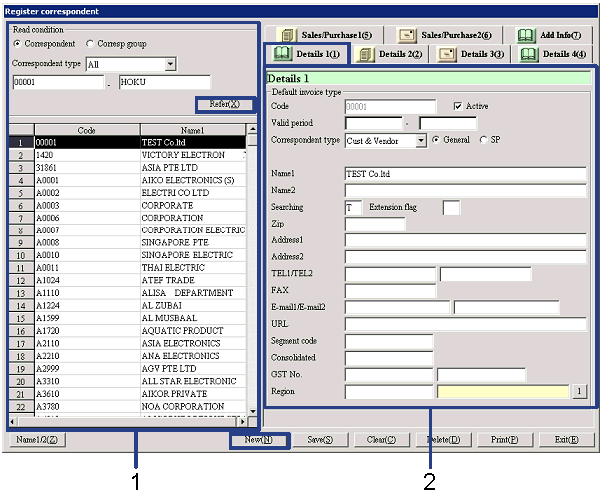
- Select correspondent (or
register new correspondent)
Clicking the "Reference" button lists the
correspondents that meet the read conditions. Select the correspondent to set up. The information on the correspondent
selected is displayed on the [Details 1] tab.
To register a new correspondent, click the "New" button.
-
Correspondent, correspondent group,
code
Select conditions to read the correspondents to register
or refer to.
Correspondent:
Select this to directly search for a correspondent. A range of correspondent codes can be
specified.
Correspondent group:
Select this option to select a correspondent group and specify a correspondent
for which structure is registered in the correspondent group.
-
Correspondent type
Select the type of correspondent to refer to from the following options: "All," "Vendor,"
"Cust," "Cust & Vendor," "Related company." This is displayed only when the
specified range is "Correspondent."
-
Code
Select the code according to the selection of "Correspondent"/"Correspondent
group" and "Correspondent type."
-
Code, name
The codes and names of the correspondents that meet
the read conditions are displayed.
- Enter details (1)
-
Code
Up to 20 English one byte characters can be entered. Note that codes that coincide with employee
codes or financial institution codes cannot be registered.
When the "Also register as delivery to" check box is checked on the [Sales/Purchases
2] tab and saved, the codes entered here are copied to [Register delivery to] of
[Logistics master module]. If a
correspondent "also registered as delivery to" is deleted, the code specified
remains as an item of registration as a correspondent and the same code cannot
be used for "Also register as delivery to." The corresponding delivery destination must be deleted in [Register
delivery to].
-
Active
-
Term of
validity
-
Correspondent
type
-
General, SP
Specify whether the importance of this
correspondent is "General" or "SP."
This can be used as a key for searching sales order data or shipping
order data or outputting lists in [Sales
subsystem].
-
Name 1, 2
-
Searching
-
Extension
flag
-
Zip, address 1, address 2
Enter the zip and address of the correspondent.
-
TEL 1/TEL 2, FAX
Enter the telephone No. and FAX No. of the
correspondent.
-
E-mail 1/E-mail 2, URL
Enter the E-mail address and URL of the
correspondent.
-
Segment code
Enter a code for the business segment to which the
correspondent belongs, which is used in [Consolidation control module]
of [Disclosure subsystem]. Up to
20 alphanumeric characters can be entered.
The set segment code can be specified as the summary unit of consolidated data.
-
Consolidated correspondent code
Enter the correspondent code to use in the consolidated accounting
package. Up to 20 half-sized
alphanumeric characters can be entered.
-
TAX ID 1/TAX ID 2
This is an item for compliance with the tax system
of Singapore (GST No.), etc. Use
as required. Up to 20 English one
byte characters including half-sized hyphens can be entered.
-
Region
Enter the region to which the correspondent
belongs. Select from the regions
registered in [Register region]. When a region with the
"Export
restriction" check box ON in [Register region] is selected, "STC setup" on the [Sales/Purchase 1] tab is required.
 Item Setup - [Details 2] tab
Item Setup - [Details 2] tab
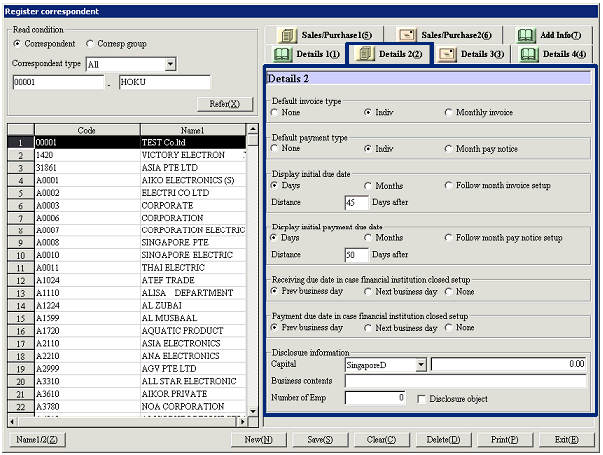
- Enter details (1)
-
Invoice type (default), payment
type (default)
Select default types of invoice for sales control
and claims and of payment for purchase control and debts. Options include:
"None," "Indiv" and "Monthly
invoice/Monthly payment notice."
-
Display initial due date, payment
due date
Specify conditions for automatic calculation of defaults of "Scheduled
receipt date" of sales control and claims and of "Payment due date" of purchase
control and debts.
|
Specification
|
Comment
|
|
Days
|
Specify the number of days after the
entry date. Enter the number of
days in "Distance-Days after."
|
|
Months
|
Specify the number of months after the
entry date. Enter the number of
months in "Distance-Months after."
|
|
Follow monthly invoice setup/
Follow monthly payment notice setup
|
Set "Closing date," "Monthly margin," "Issue
date" and "Collection date/Payment date" in "Monthly invoice setup" and "Monthly
payment notice setup" of the [Details 4] tab.
|
-
Receiving due date in case
financial institution closed setup
Select a receiving due date to substitute for the
original due date when it falls on a holiday of financial institutions. Options are:
"Previous business day," "Next
business day" and "None." The
default is "Previous business day."
When the calculated receiving due date coincides with a holiday set in [Register calendar] of [Common master module],
the date is replaced by "Previous business day" (the day before the holiday) or "Next business day" (the day after the holiday) or not changed ("None")
according to the setting.
Substitution may apply to: "Receiving due date" in sales Control, "Receiving
due date" in claims and "Due date" in notes receivable.
-
Payment due date in case financial
institution closed setup
Select a payment due date to substitute for the
original due date when it falls on a holiday of banks. Options are: "Previous business day,"
"Next
business day" and "None." The default
is "Previous business day."
When the calculated payment due date coincides with a holiday set in [Register
calendar] of [Common master module], the date is replaced by "Previous business
day" (the day before the holiday) or "Next business day" (the day after the
holiday) or not changed ("None") according to the setting. Substitution may apply to:
"Payment due
date" in sales Control, "Payment due date" in claims and "Due date" in notes
receivable.
-
Disclosure information
Enter information on "Capital" (currency, amount), "Business
contents" and "Number of Emp."
 Item Setup - [Details 3] tab
Item Setup - [Details 3] tab
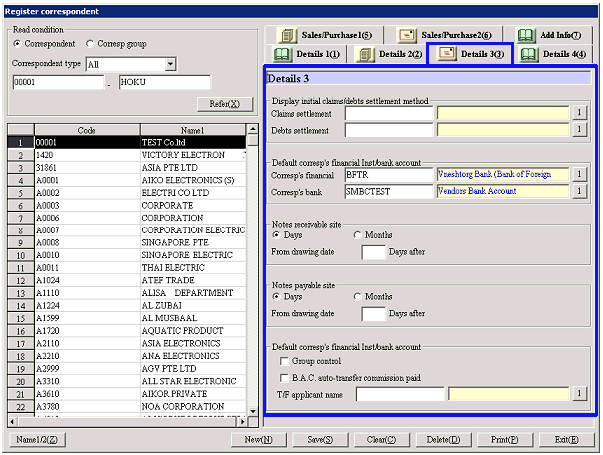
- Enter details (3)
-
Display initial claims/debts
settlement method
Set the "Claims settlement method" and "Debts
settlement method" to be displayed by default when entering transactions with
this correspondent. This setting
is optional. The options of
methods are claims settlement methods registered in [Register
claims settlement method] of [Claims control module] and debts settlement
methods registered in [Register
debts settlement method] of [Debts control module].
When "Claims/Debts-B.A.C. interlocking" is set to "Interlock" in [Parameter setup]
of [System custodian module], entry of "Claims settlement method code" is required
for correspondents that receive by auto-transfer.
When "Claims/Debts-B.A.C. interlocking" is set to "Interlock" in [Parameter setup]
of [System custodian module], entry of "Debts settlement method code" is
required for correspondents that pay by auto-transfer.
-
Other setup
Set the "Corresp's financial Inst" and "Corresp's bank account" to be
displayed by default when entering transactions with this correspondent. This setting is optional. The options are financial institutions
registered in [Register financial
institution] of [Common master module] and bank accounts registered in [Register bank account] of [Common master module].
"Corresp's financial Inst" is displayed by default in "Finncl Institutn" of
entries of purchase control, "Corresp's financial Inst" of debts and "T/F
source finncl Institutn" of debts.
"Corresp's bank account" is displayed by default in "T/F Dest" of entries of purchase
control, "Corresp's financial Inst" of debts and "T/F source account" of debts.
When "Claims/Debts-B.A.C. interlocking" is set to "Interlock" in [Parameter setup]
of [System custodian module], entry of "Corresp's bank account" is required for
correspondents that pay by auto-transfer.
- Notes receivable site, notes
payable site
Set the "Notes site" to be displayed by default in [Notes
receivable entry] of [Notes receivable module] and [Notes payable
entry] of [Notes payable module].
|
Specification
|
Comment
|
|
Days
|
Specify the number of days after the
drawing date. Enter the number
of days in "From drawing date-Days after."
|
|
Months
|
Specify the number of months after the
drawing date. Enter the number
of months in "From drawing date-Months after."
|
-
Group control
To issue notes by individual correspondent group in [Bulk
notes payable entry] of [Notes payable module], the correspondent with this
box checked is displayed by default as the correspondent in status after notes
divide. Group control is available
for only one correspondent in a correspondent group. The correspondent set for group control is marked with a red
icon for identification on the [Register structure] tab of [Register correspondent group].
|
Correspondent
|
Amt
|
→ when divided by two →
|
Correspondent
|
Amt
|
|
Company A
|
10,000
|
Company A
|
40,000
|
|
Company A
|
20,000
|
|
Company B
|
30,000
|
|
Company C
|
10,000
|
Company A
|
40,000
|
|
Company D
|
10,000
|
|
Total
|
80,000
|
-
B.A.C. AUTO-TRANSFER COMMISSION
PAID
If the correspondent pays transfer commissions in [Bank account control module],
check this check box. Uncheck the
box if your company pays transfer commissions.
When "Claims/Debts-B.A.C. interlocking" is set to "Interlock" in [Parameter setup]
of [System custodian module], the entry is required.
-
T/F applicant name
Set the T/F applicant name to be displayed by
default when entering this correspondent as the T/F destination in [Debts
entry] of [Unpaid control module], [Payment
plan adjustment entry] of [Debts control module] and [Purchase entry] of
[Purchase control module]. Options
are transfer applicant registered in [Register
transfer applicant] of [Debts control module].
When "Claims/Debts-B.A.C. interlocking" is set to "Interlock" in [Parameter setup]
of [System custodian module], the entry is required.
 Item Setup - [Details 4] tab
Item Setup - [Details 4] tab
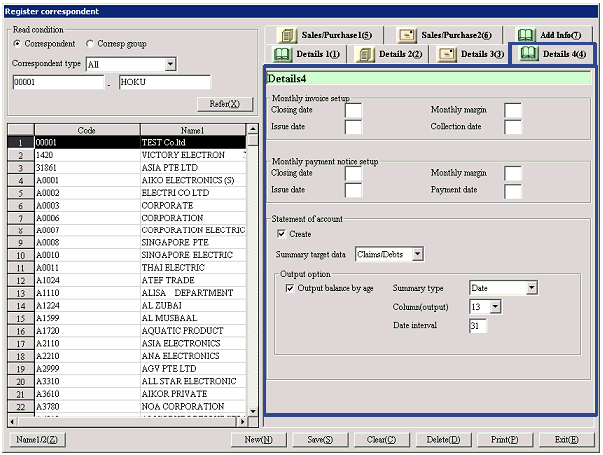
- Enter details (4)
-
Monthly invoice setup, monthly
payment notice setup
Set the date to be displayed by default for the closing date to be used in [Issue monthly
invoice] of [Claims control module] and [Issue
monthly payment notice] of [Debts control module].
-
Closing date
Set the closing date between "1" and "31"
inclusive. Enter "31" when the
last day of the month is the closing date.
-
Monthly margin
Set the monthly margin between the closing date and
the collection date/payment date. Enter "0" if the collection date/payment date is in the same month as the closing
date, "1" if it is in the next month and "2" if it is in the month after next.
-
Issue date
Set the bulk invoice/bulk payment voucher issue
date between "1" and "31" inclusive.
Enter "31" when the last day of the month is the issue date. If the date is the same as or after the
closing date, it is regarded as in the same month as the closing date. If it is before the closing date, it is
regarded as a date in the next month.
-
Collection date/Payment date
Set the collection date/payment date between "1"
and "31" inclusive. Enter "31"
when the last day of the month is the date.
-
Statement of account
Check the check box if this is the correspondent for which statement of
accounts is created.
Set the following items if the check box is checked:
-
Data to summarize
Select "Claims data only," "Debts data only" or "Claims/Debts."
Options depend on the "Correspondent type" set on the [Details
1] tab as shown bellow:
For "Vendor": fixed to "Debts data only"
For "Cust": fixed to "Claims data only"
For "Cust & Vendor" or "Related company": any of "Claims data only,"
"Debts data only" and "Claims/Debts" can be selected
-
Create option (displayed only when "Statement
of account setup" is ON)
Set the following items if the "Statement of
account setup" check box is checked:
-
Output aging report
Check the check box to specify as an object of
aging report output.
Set the following items if the check box is checked:
Summary type:
Select "Month" or "Date."
Output number of column:
Select the number between "1" and "13" inclusive.
Date interval:
Enter a number between "1" and "99" inclusive.
 Item Setup - [Sales/Purchase 1] tab
Item Setup - [Sales/Purchase 1] tab
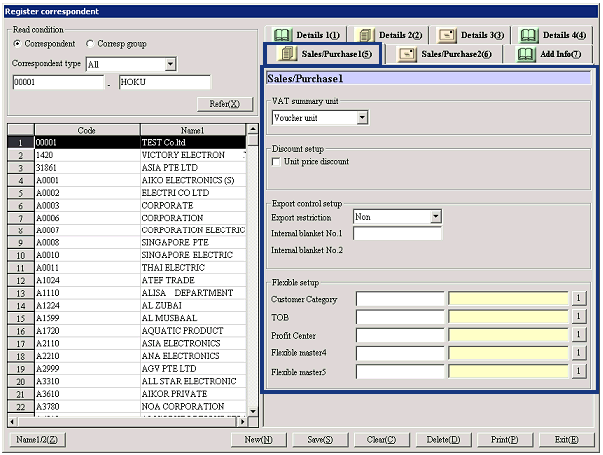
- Enter sales/purchase information (1)
- VAT summary unit
Register the "VAT summary unit" for this correspondent. VAT is calculated based on the summary
unit set here.
|
Summary unit
|
Details
|
|
None
|
Select this when no VAT is entered. When "None" is selected, taxable
types cannot be set for individual entries.
When not using [Sales control subsystem], or "Purchase control subsystem,"
select "None" for all correspondents.
|
|
Detail row unit
|
Select this when VAT is entered for
individual detail row. When "Detail
row unit" is selected, VAT (taxable type) can be set for goods/charges.
|
|
Voucher unit
|
Select this when VAT is entered for
individual voucher. When "Voucher
unit" is selected, taxable types cannot be set for individual goods. VAT is summarized in charges with the
charges type specified as "VAT." "Taxable type" specifying the taxable type to be displayed by default
on the voucher entry screen is displayed only when "Voucher unit" is
selected.
|
-
Taxable type (sales), taxable type (purchase)
Set the taxable type to be displayed as default on the entry screen.
This is displayed only when "VAT summary unit" is "Voucher unit." Options depend on the
"Correspondent
type" set on the [Details 1] tab as shown bellow:
-
For "Vendor": Only "Taxable type (purchase)"
will be displayed
-
For "Cust": Only "Taxable type (sales)"
will be displayed
-
For "Cust & Vendor" or "Related
company": both "Taxable type (sales)" and "Taxable type (purchase)" will be
displayed.
-
Discount setup
This is an item for future enhancement and currently
unused.
-
STC setup
Make the following settings for correspondents to
which export control restriction applies:
-
Export restriction
Specify whether the correspondent is to be the
object of export control restriction by selecting "Applied," "Not applied" or "(blank)."
To specify the correspondent as the object of export control restriction,
select "Applied." When a region
with the "Export restriction" box checked in [Register region], "Applied" must
be selected.
When " (blank)" is selected, the
correspondent is regarded as unregistered. Specifying this correspondent in
"Accountee," "Consignee" or "End user" on the [Sales
order entry 1] screen generates an STC error "INI" on the [Sales order gate] screen.
-
Internal blanket No. 1, 2
Up to 15 English one byte characters including
half-sized hyphens can be entered.
When a number is entered, enter the corresponding term of validity. Terms of validity for internal blanket
No. 1 and No. 2 cannot overlap.
If an item with "#(STC object)" or "%(inspecting goods)" set in "STC type" in [Register goods] of
[Logistics master] is ordered, specifying a correspondent without "Internal
blanket No." in the term of validity in "Accountee," "Consignee" or "End user"
on the [Sales order
entry] screen generates an STC error "E4" on the [Sales order gate] screen.
-
Flexible setup 1-5
Select from flexible masters registered in [Register
flexible master (register correspondent)] of [Flexible master management]. Names displayed such as
"Flexible
master 1" can be changed in [Additional
information name setup (master/common)] of [System custodian module].
 Item Setup - [Sales/Purchase 2] tab
Item Setup - [Sales/Purchase 2] tab
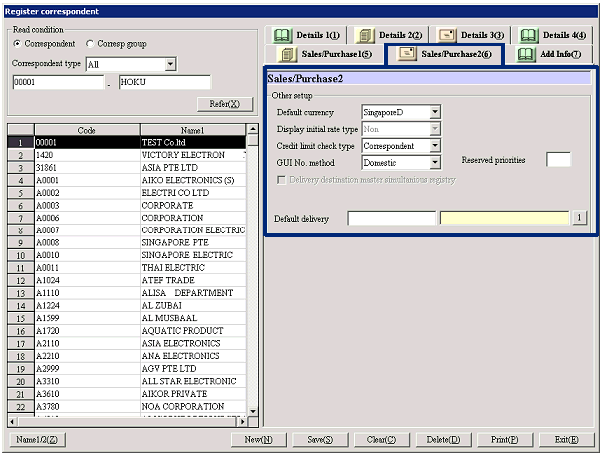
- Enter sales/purchase information (2)
-
Default currency
Select the currency to be displayed as default from
currencies registered in [Register currency]. The Std currency is displayed by
default.
-
Display initial rate type
When a foreign currency is selected in "Default
currency," select the rate type to be displayed by default for the
corresponding currency from the following options: "None," "TTB," "TTS," "TTM," "Internal rate,"
"Cach-S," "Acceptance-S," "AS-B," "Usance-B," "AS (NoneL/C)," "Cach-B." For Std currency, this
is always "None" and cannot be change.
-
Credit limit check type
Select the unit of credit control in [Register credit limit]. Select "No,"
"Correspondent" or "Correspondent
group."
Correspondents with different check types cannot be registered in the same
correspondent group in [Register
correspondent group]. If check
types are once used in [Register credit limit] or [Register correspondent
group] for registration, the types cannot be changed unless the registration is
deleted.
-
GUI No. numbering type
This is an item for compliance with the tax system
of Taiwan. Enter "Domestic" or "Foreign"
as required.
-
Reserved priorities
Up to three half-sized numbers can be entered for
priorities for bulk reservation of inventory.
The priorities entered here are referred to when "Accountee" is specified as
the priority key for bulk reservation of goods for more than one sales order
data in [Sales reserve]
of [Sales order module]. If the
numbers are the same, the correspondent codes are further referred to.
-
Delivery destination master
simultaneous registry
The box can be checked only at new registration. The status cannot be changed after
saving. Be sure to check the box
for correspondents to register as delivery destinations. Only the correspondents with the box
checked are copied to [Register
delivery to] of [Logistics master module] and can be registered as delivery
to.
Checking this check box automatically copies the correspondent to "Default
delivery destination" at saving and registers as delivery to at the same
time. "Outgoing warehouse" is
displayed for entry of default outgoing warehouse as a delivery destination.
Notes: If a correspondent simultaneously registered in the delivery destination
master is deleted in [Register correspondent], the data of the correspondent as
a delivery destination remains in the system. To delete the information as a delivery destination,
individually delete in [Register delivery to] of [Logistics master module].
-
Outgoing warehouse (displayed only
when Delivery destination master simultaneous registry box is checked at new
registration)
Enter the default outgoing warehouse to delivery
destination. The outgoing
warehouse registered here is displayed in [Register delivery to] of
[Logistics master module] by default, which allows use as a delivery
destination only by registering structure with [Register delivery to].
-
Default delivery destination
Enter the correspondent to be displayed by default as a delivery destination or
vendor when a correspondent concerned is displayed at sales or purchase data
entry. Only correspondents
registered in [Register delivery to] can be entered here.
If a new correspondent is registered and saved with the "Delivery destination
master simultaneous registry" check box checked, the correspondent concerned is
automatically set as the default delivery destination and registered as a
delivery to at the same time.
 Item Setup - [Additional information] tab
Item Setup - [Additional information] tab
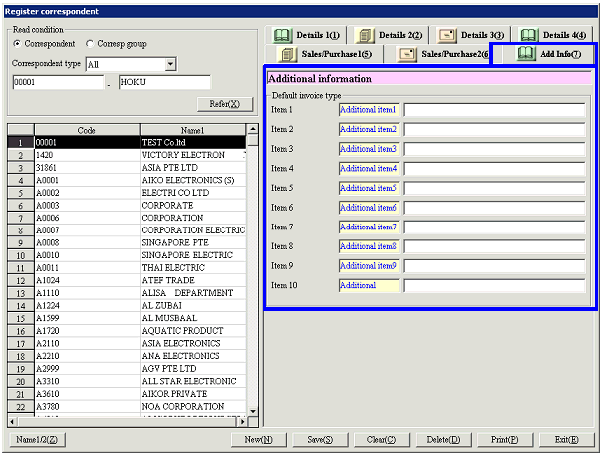
- Enter additional information
 Buttons
Buttons
-
Name1/2
-
New
-
Save
-
Clear
-
Delete
-
Print
Correspondents to be output can be specified by "Correspondent type" ("All,"
"Vendor," "Cust," "Cust & Vendor" or "Related company").
-
Exit
![]() Register correspondent
Register correspondent![]() Screen Transition
Screen Transition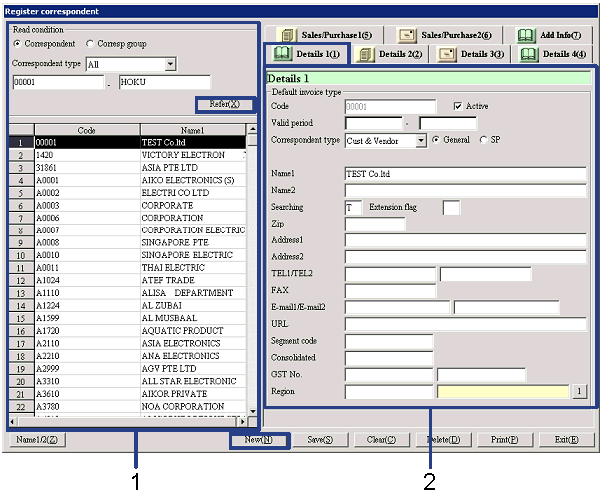
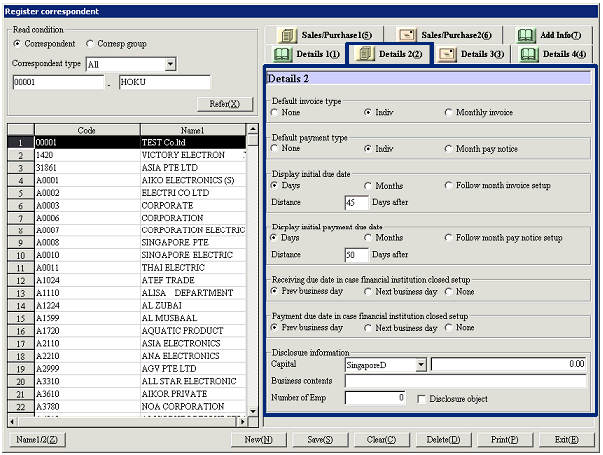
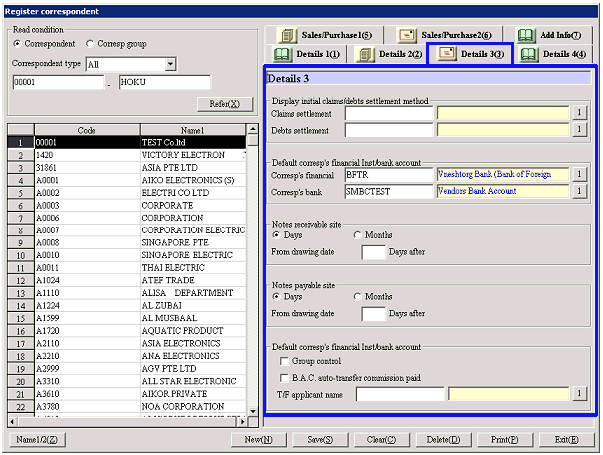
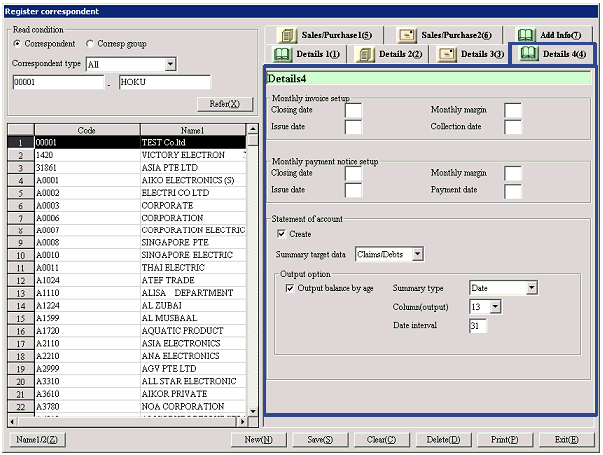
![]() Item Setup - [Sales/Purchase 1] tab
Item Setup - [Sales/Purchase 1] tab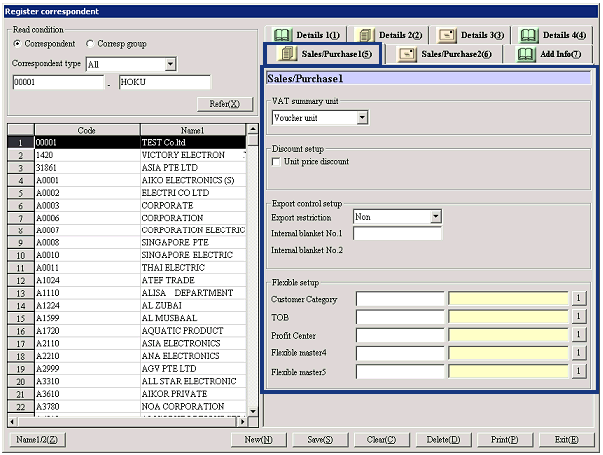
![]() Item Setup - [Sales/Purchase 2] tab
Item Setup - [Sales/Purchase 2] tab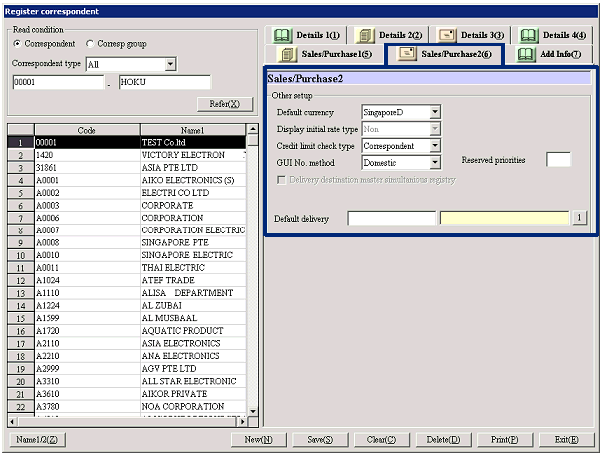
![]() Item Setup - [Additional information] tab
Item Setup - [Additional information] tab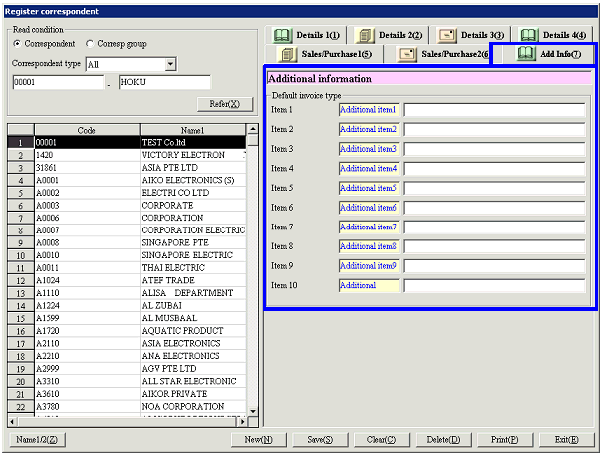
![]() Buttons
Buttons